ACCOUNT - Your Account Header.
Your unique AI account is now listed within the menu above (Top right). Clicking "Account" will display the related headers within your account.
You must purchase a product to fully register your account on the system and access all the tabs. Simply click "Pricing" in the menu and purchase your chosen claim product, this will be instantly added giving you full access.
The first header to click is "Your Products" this will allow you to see the product/s you have purchased and access all the software platform services in your account.
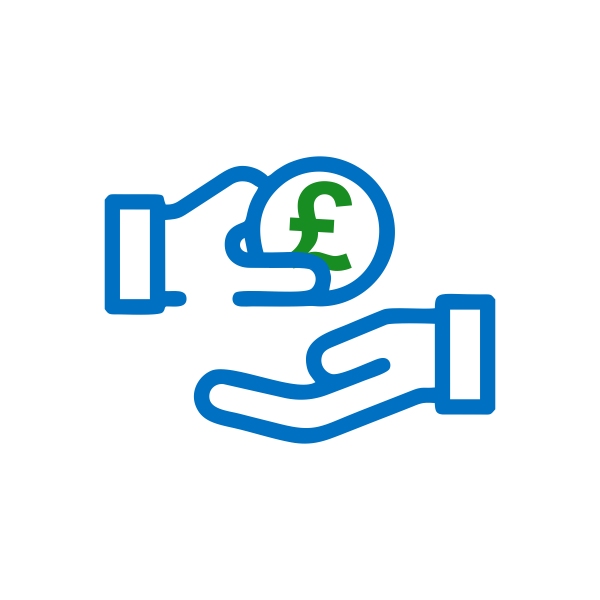 Any Questions Simply Click Support: b2c.support@occ-uk.com
Any Questions Simply Click Support: b2c.support@occ-uk.com
CONFIRM - Follow The Process.
You will then be presented with the product you purchase and asked to click "Continue To Process."
Then click the "Skip & Continue To Compliance Analysis."
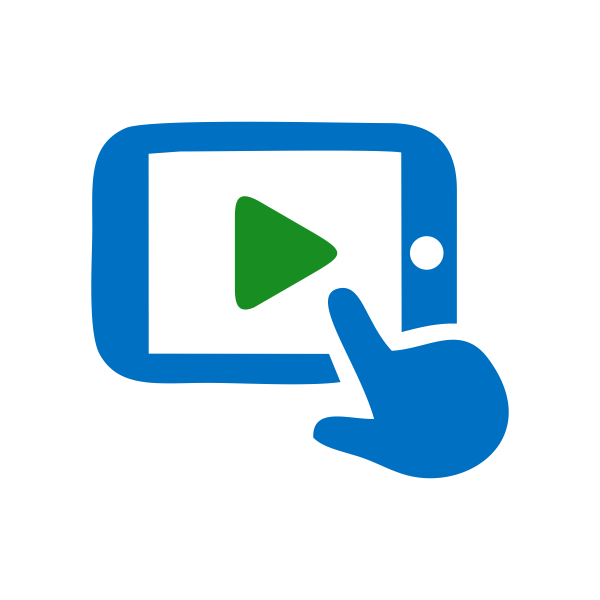 Any Questions Simply Click Support: b2c.support@occ-uk.com
Any Questions Simply Click Support: b2c.support@occ-uk.com
CLICK - Compliance & Financial Analysis.
AI Compliance Analysis - The AI software will prompt you through the system and at the end will generate a number of documents that will reside in your "Compliant Processing & Documents Tab." Review the generated documents within this tab, then click "Process Claim". Your claim will be automatically time & date stamped then instantly processed live by you, directly to your bank or provider from your AI account.
Financial Analysis - There is an additional second potential claim that you can action via the "Financial Analysis" tab. Again the process is similar to the above.
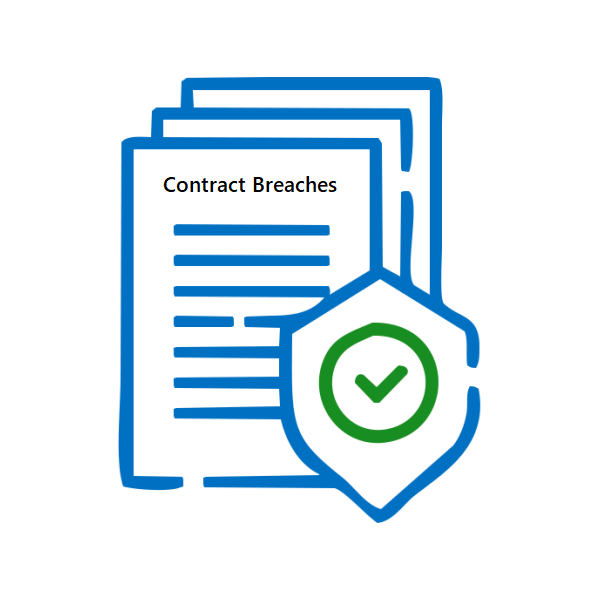 Any Questions Simply Click Support: b2c.support@occ-uk.com
Any Questions Simply Click Support: b2c.support@occ-uk.com
PROCESS - Submit Your Complaint & Claim.
With your compliant and claim now submitted & registered, its worth clicking your "Notes & Regulators." tab. Add any notes you feel appropriate like - Claim submitted awaiting reply.
You can also generate a Regulators letter by entering the details in the Regulators search bar. Then automatically send all your compliant & claim documents straight to the appropriate Regulator, as you have done with your original complaint to your bank or provider.
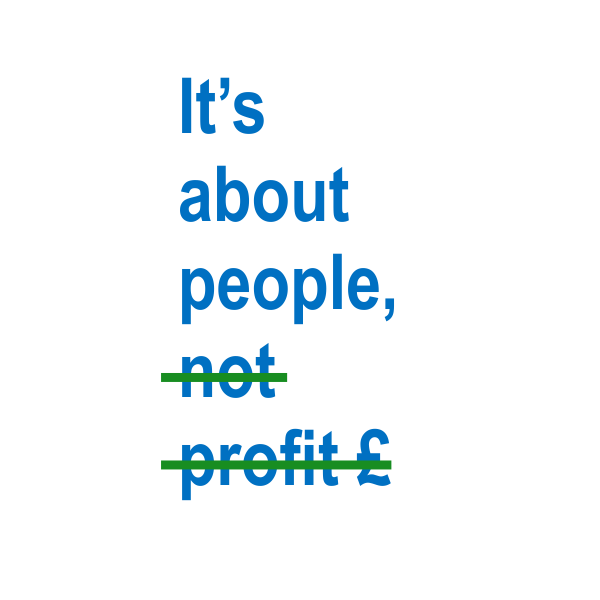 Any Questions Simply Click Support: b2c.support@occ-uk.com
Any Questions Simply Click Support: b2c.support@occ-uk.com